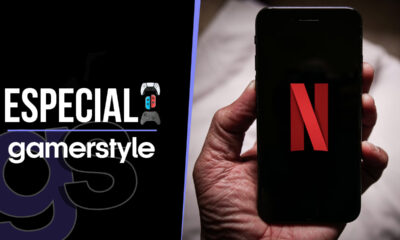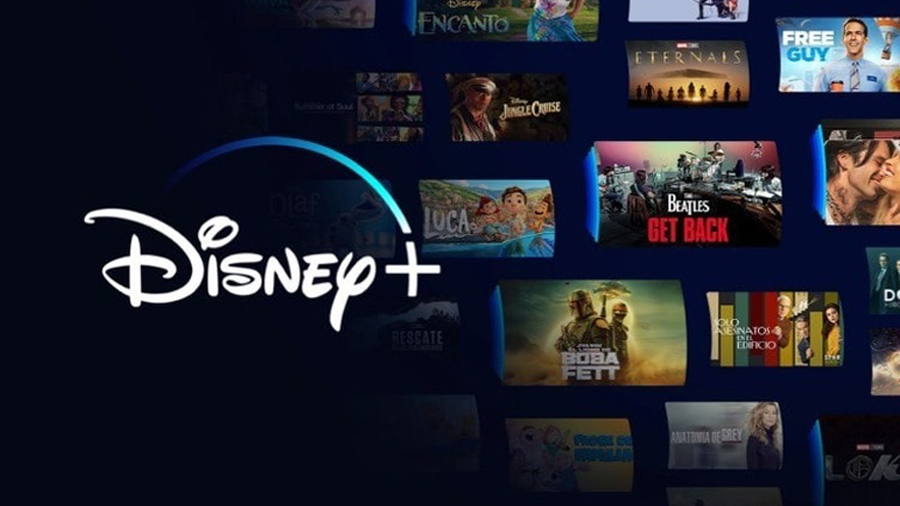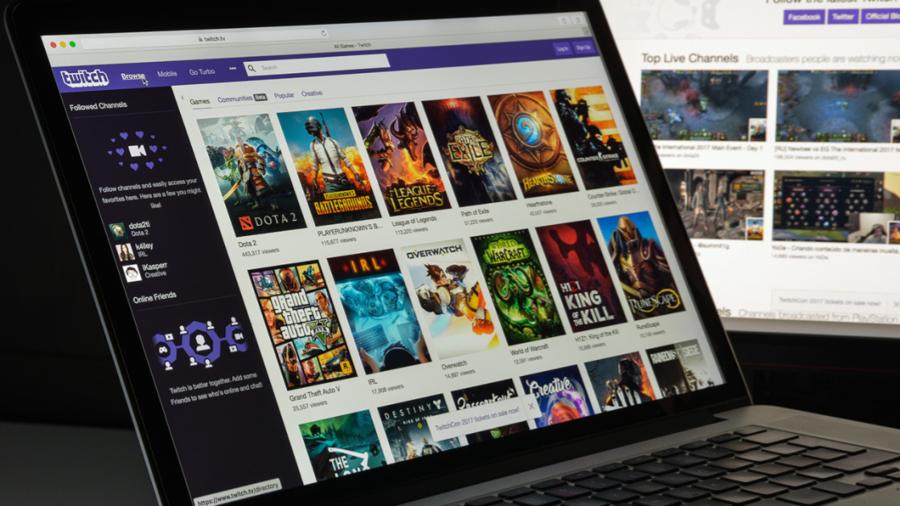
Hosting another streamer : How to host a Twitch Stream
The hosting feature on Twitch is an amazing way to support other streamers
So you have probably wondered how to host a twitch stream. It’s also a great way to introduce your viewers to other streamers that they may enjoy whilst still being able to use your channels chat. It is essentially an embedded video on your channel’s page.
Benefits Of Hosting
You may think that hosting only has benefits for the other streamers that you are hosting, however they can also be pretty beneficial to your own stream. It’s a great way to keep your community together and keep them engaged even when you are offline.
Being able to share content and other streamer personalities gives your audience an insight into what type of person you are. It’s also a great way to build connections with other streamers as it’s viewed as a kind gesture. Building up a network of great streamers is vital to your growth on Twitch. The chances of getting hosted in return is a lot higher after you have already hosted someone’s channel, which exposes their community to your channel.
Hosting is also a great way to have shared experiences with your audience. Whether you are watching events of your favourite streamer you will be able to share these moments with your audience straight from your own channel.
Finally when you host another stream you will stay listed in the following directory page. You will be moved to the live hosts section rather than live channels, but will still be gaining exposure while you are not live.
Hosting A Channel For The First Time

If you have decided on hosting another streamers channel then first thing you need to do is go to your channels page. Hosting another channel is as simple as type /host followed by the users channel that you wish to host into chat. E.g “/host shroud”. This will now set your player as the channel that you picked to host. Viewers can now follow, subscribe and navigate to the hosted channels page from your channel.
New viewers will be added to the hosted channels viewer count, and the hosted channel will also receive impressions for ads shown. When you are ready to stop hosting, all you need to do is type /unhost into chat.
Using Auto Host Mode
The auto host feature is a system that will select whenever your channel is offline or when you are not actively hosting another channel. This feature is enabled by default for all partners, however it is available to all broadcasters. Auto host will never be enabled while you are live or hosting another channel. It will only be enabled if you are offline. If your channel is offline with no activity for three minutes then the auto host will kick in. This three minute delay is to make sure that the auto host doesn’t turn on if you are experiencing technical difficulties such as internet cut outs etc.
The system allows you to create a rotation of channels that you would like to host. The recommended amount of channels to add is at least 10. There is also a toggle to auto host similar channels. This uses an algorithm to find overlap in viewership in your stream and others.
Conclusion
Knowing how to host a twitch stream has many benefits as a streamer. Not only are you helping out other streamers and building your network, but you are also engaging your own viewers whilst offline. You can even use the auto host feature to help discover new channels that are similar to your own.
Growing your channel is an evolving process, you can get best twitch overlays, start a highlights channel, and now you can utilise the hosting feature as a means of growth.
-

 Videojuegos3 semanas ago
Videojuegos3 semanas agoGears of War Collection se anunciaría este año
-

 Videojuegos4 semanas ago
Videojuegos4 semanas agoPróximo God of War se ambientaría en Egipto
-

 Videojuegos1 semana ago
Videojuegos1 semana agoeFootball se queda sin la licencia de la Liga BBVA MX
-

 Videojuegos3 semanas ago
Videojuegos3 semanas ago¡Nintendo Switch Online subirá de precio en México!
-

 Videojuegos4 días ago
Videojuegos4 días agoPreview: Elden Ring: Nightreign
-

 Videojuegos2 semanas ago
Videojuegos2 semanas agoPlayStation da compensación por la caída de la PSN
-

 Videojuegos4 semanas ago
Videojuegos4 semanas agoReseña: Ninja Gaiden 2 Black
-

 Videojuegos4 semanas ago
Videojuegos4 semanas agoReseña: Temporada de Brujería – Diablo IV